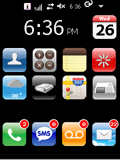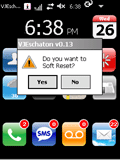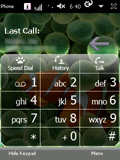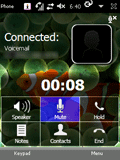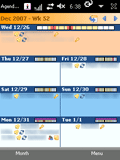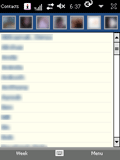gmPhone Windows Mobile Skin
Windows.. you love it, you hate it..
I would never have thought I would want to own a phone that runs Windows on it. The crashes, the slowness, the sheer monopoly of it! However, when I saw the Cingular 8525 I fell in love. It has everything I wanted in a phone (except for GPS).
However, the Windows interface is not the easiest thing to use. The dialer buttons are too small. You have to use the stylus pen to do certain tasks instead of just touching the screen. And it’s just not that cool looking.
When the "hot phone of 2007" came out (I can’t reveal the name due to potential lawsuits but I’ll give you a hint – the company that makes it is a fruit that grows on a tree and rhymes with mapple), it seemed like maybe there would be an alternative. But the phone is slow: it uses Cingular’s slow EDGE network not the new 3G network. It also has no physical keyboard. One of the things I love about the 8525 and its brethren is the pull out QWERTY keyboard. Finally, it is not easily updatable. Windows Mobile has tons of free and shareware applications you can download for it. This is changing soon from what I hear, the company that makes this "eyePhone" is coming out with an API. But they are already behind.
Which brings me to the reason for this page. For a while I have been trying different software to make my phone easier to use and came up with this "skin." Some of the software used here is free, some is shareware. I got ideas (and sometimes code) for this from various sites in the web of which I did not keep track. So in lieu of giving credit where credit is due, I’ll just say thanks to everyone who contributed!
today screen
The today screen has several "hot" items on it that automatically updated. Some of my most used applications/functions are on this page. It uses the rlToday Today plugin to show all the icons below. Modifying your today screen to have your own favorite applications is fairly easy. Below is a description of every item on the Today screen.
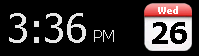
The date and time are automatically updated. The date icon shows the current day both in words and numbers. When you click on this icon, the Calendar is called up. I use Agenda One as my Calendar, but if you use any other Calendar application (including the default Windows Mobile one) that application will be loaded












phone touchpad
This new phone style comes from using PaulyA’s Vista dialer along with some custom skin files.
calendar and contacts
For my Contacts and Calendar, I use Agenda One, a really cool piece of software written by DeveloperOne. I like its easy of use as well as its interface. It just looks nicer than the plain ol’ Windows Mobile interface. This is one of the few Windows Mobile apps that are worth paying for.
install
-
Download and install gm Theme Files . Modify the file \Program Files\rlToday\gmPhone\skin.xml:
- Look for 111-111-1111 and change to your voicemail phone number
- Look for YOUREMAIL and change to the name of theemail service you want to load when clicking on the email button.
- Install Wisbar Advance 3 (Shareware) After installing, change the following settings:
- Check Hide the SoftKey bar in the SoftKey settings
- Check Run WisBar after a soft-reset in the Startup settings
- In the Taskbar settings (Assignments tab), check off Make this item visible on the taskbar for the Battery/Memory Status button
- In the Taskbar settings (Order tab), set the order to: System Notifications, Phone, Network, Volume, Clock, Battery/Memory Status, Menu, Close/OK
- In the Taskbar settings (Title/Tasks tab), uncheck Display the running tasks
- In the Taskbar settings (Title/Tasks tab), set the place title to the left of the tasks and Align the title to the left of the screen. Finally, set the Desktop/Today Screen title to blank
- In the Taskbar settings (Others tab), uncheck Display the actual notification icon, check the network and phone icons to use the default icon
- Set the Wisbar theme to the theme in \Program Files\gmPhone\wisbar, called gmPhone (you need to click on Menu and Install to install the skin first). When you apply the theme, select Taskbar buttons and not Sound scheme
- Install rlToday. Remove all other today plugins, and set rlToday as your only plugin
- Set the rlToday theme (by clicking and holding on the today screen) to gmPhone
- Install Weather Watcher Mobile
- Run Weather Watcher Mobile and set the city to your local city
- Install MortScript
- After installing, run the script \Program Files\gmPhone\mortscript\gmPhoneWeather.mscr
- Agenda One (Shareware) – This is optional
- Google Maps for Mobile
- WM5torage
- VJDialer which is a part of VJPhoneTools
- VJEschaton
- In your Today Settings, Appearance tab, set the theme to gmPhone
- Reboot your device. You’re all set!
If you have any comments or suggestions just drop me a note.